Step One
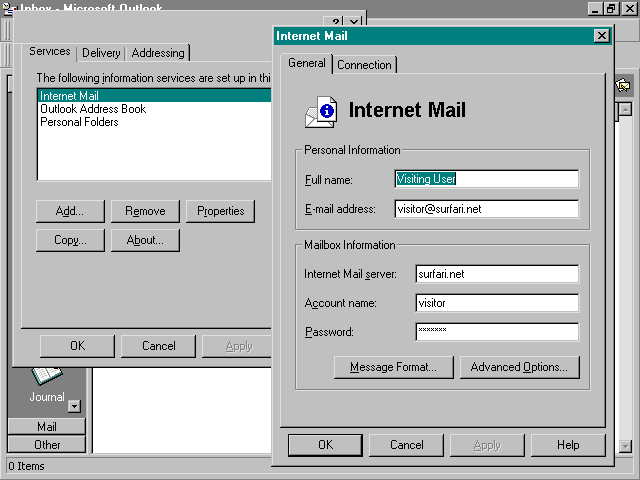
Installation of Microsoft Office 97 will change your Internet e-mail settings.
The following guide will get you setup to use the new multi-use program ‘Outlook’. If you’d like to continue using Internet Mail with
your connection, continue to the bottom of this page for details on how to do that.
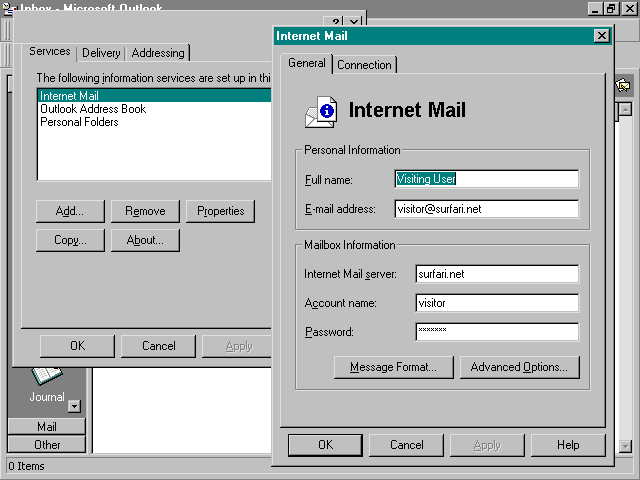
Run Outlook and click on the Tools drop-down menu.
Click on ‘Options’
Click on ‘Services’ to open the Services Dialog Box
Click on Add
Click on Internet Mail
Click on the ‘General’ Tab
In the Personal Information Section, fill in the following:
Full Name: Your real name
E-Mail Address: Your full e-mail address (me@surfari.net)
Internet Mail Server: surfari.net
Account Name: Just your account name (me)
Password: Your login password
Click on the ‘Advanced Options’ button
In the box, enter: mail.surfari.net
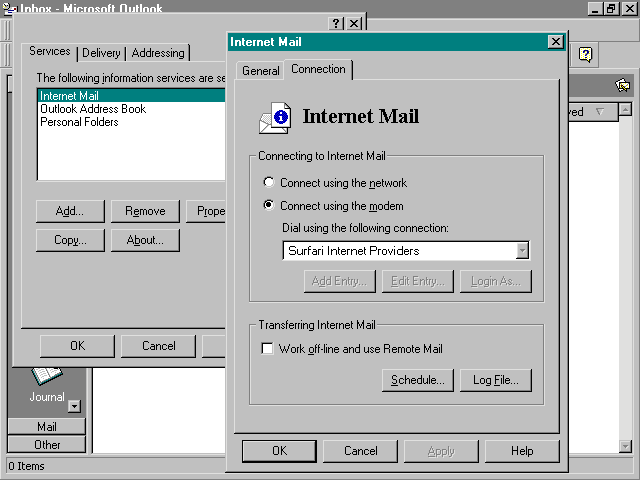
Click on the ‘View’ drop-down menu
Click on ‘Options’
Click on the ‘Programs’ Tab
In the ‘Mail and ‘News’ section near the top of the screen,
Drop down the menu selection for ‘Mail’ and select 'Internet
Mail.'
Click on ‘Apply’
Click on the ‘Mail’ Tool Icon and then click on ‘Read Mail’ to verify Internet Mail comes up.